 | Biologie | Chimie | Didactica | Fizica | Geografie | Informatica |
| Istorie | Literatura | Matematica | Psihologie |
LINUX Redhat 7.1 Installation
Aralion Inc.
LINUX Redhat 7.1 Installation
This guide is for installation Linux Redhat 7.1 with Ultima-MultiRAID100 card.
Before installation, prepare Linux CD, Ultima Card and Ultima Driver.
1. At CMOS, set to boot with CD-ROM.
2. Go to 'Set up' mode of Ultima card by 'Ctrl+U'. And do 'Delete partition' and set RAID level (0,1,0+1,ATA)
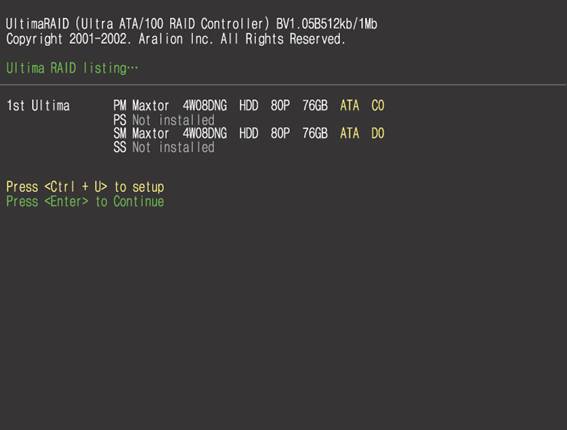
3. Re-boot by inserting Linux CD.
At bottom of text, type 'linux dd SCSI=ultima' after 'boot:'.
('linux dd' is for recognition of special device driver)
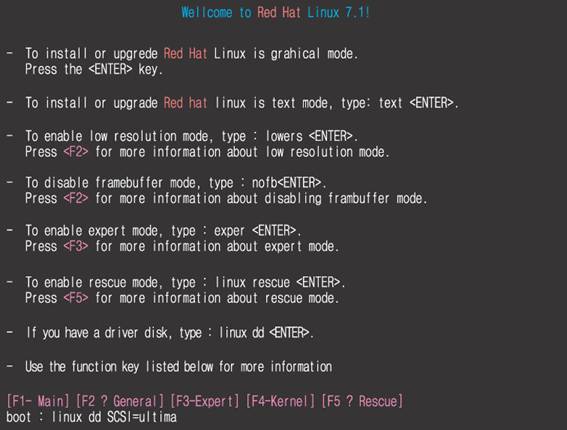
4. Insert Ultima Driver diskette.
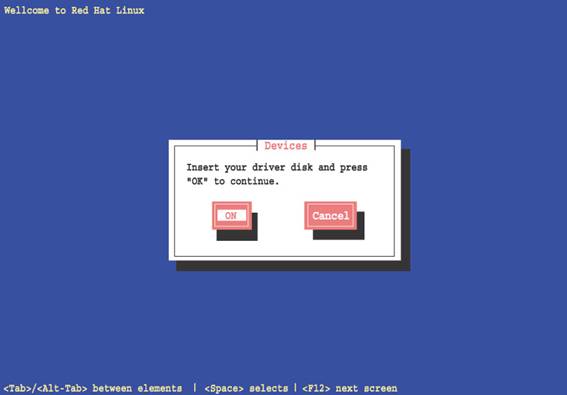
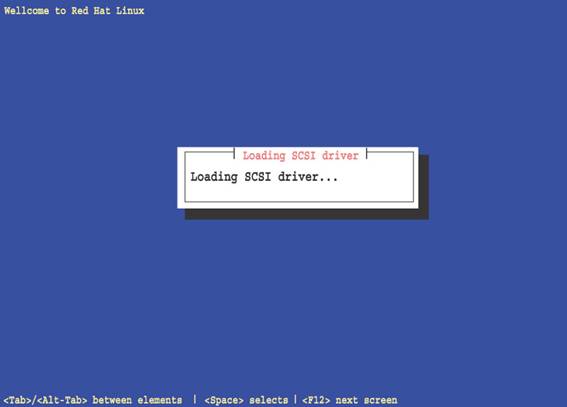
5.Language selection
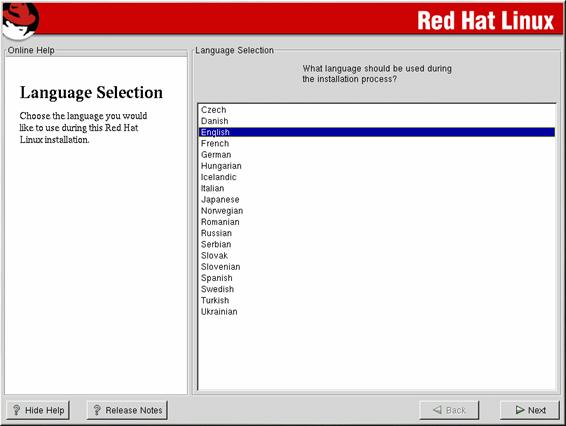
At this stage, selected language is limited only for installation stage. It is not the language used after installation.
6.Keyboard configuration
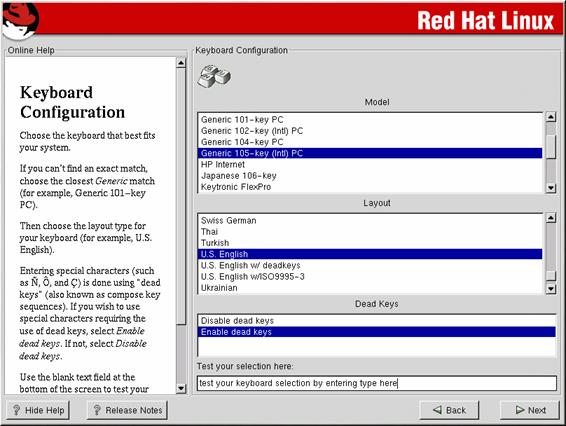
Select your usage keyboard from list. If you want to change keyboard type after installation, execute 'set up' order at consol prompt.
Press NEXT.
7.Mouse configuration
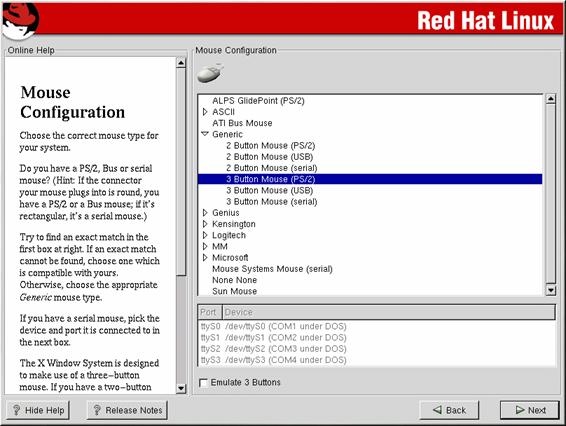
Select mouse usage type. If you don't know exact mouse type, select 'generic 2 or 3 Button Mouse(PS/2)'
8. At message 'Welcome' of red hat linux, press NEXT.
9.Install type
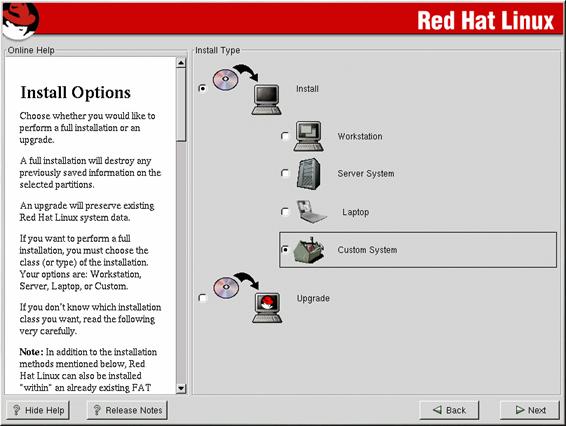
There are 2 kinds of installation. One is Installation and the other is Upgrade. There are several installations like Workstation, Server System, Laptop and Custom System. This manual will guide when you select 'Custom System'.
And press NEXT.
10. When you see message with [?], click Initialize. Then it will go to set partition stage.
11.Disk Partitioning
Click 'Manually partition with Disk Druid'.
This disk druid is for partitioning or re-partitioning with graphic interface environment.
12. Disk Druid
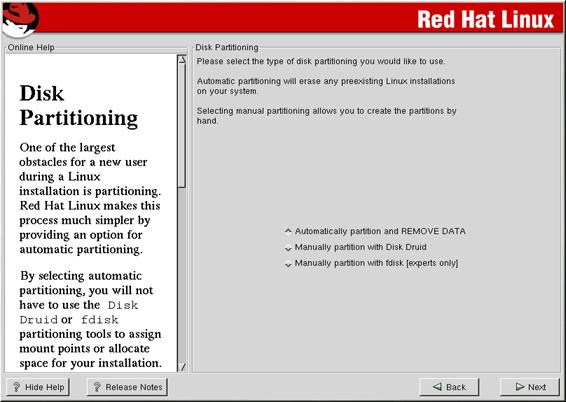
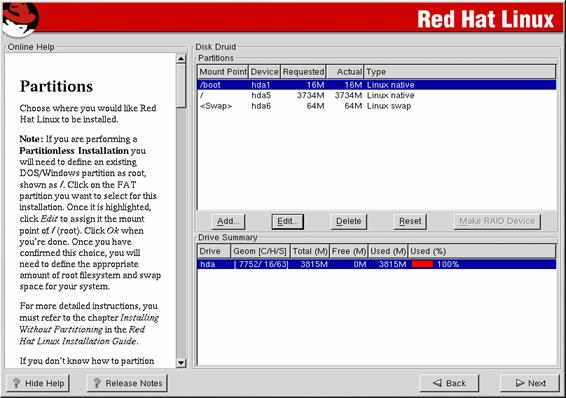
Above picture of Redhat 7.2 Disk druid is similar to Redhat 7.1.
Click 'Add' and set Mount Point ■ /(route),Size ■ 5000M.
Click 'Add' again and set Mount Point ■ / , Size ■ 256M, then Partition type from 'linux native' to 'linux swap'. 'Swap' partition is for virtual memory.
There are hdax and sdax (x means 1,2,3,). sdax appears when it is SCSI drive. Ultima card is recognized as SCSI controller, and it appears as 'sdax'.
13.Choose partition to format
When it appears '■/dev/sda1 /', check V in box and click NEXT.
14.Lilo Configuration
There is ■Create boot disk and ■lnstall LILO, then just install LILO.
Select MBR at Install LILO boot record on.
15.Firewall Configuration
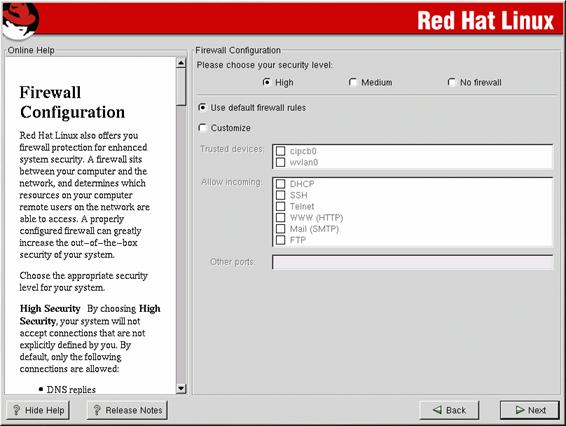
You can select firewall level.
16.Language Selection
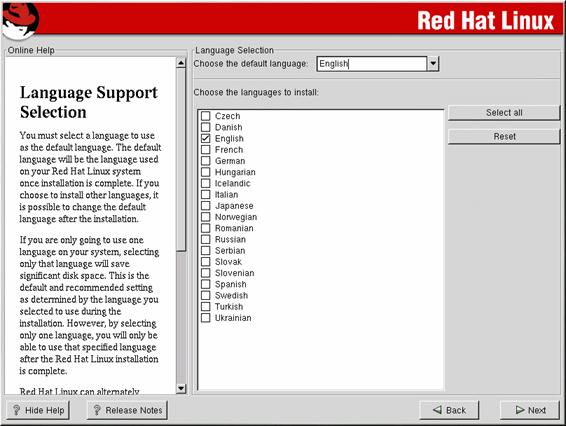
Select
'English(
17. Time Zone Selection
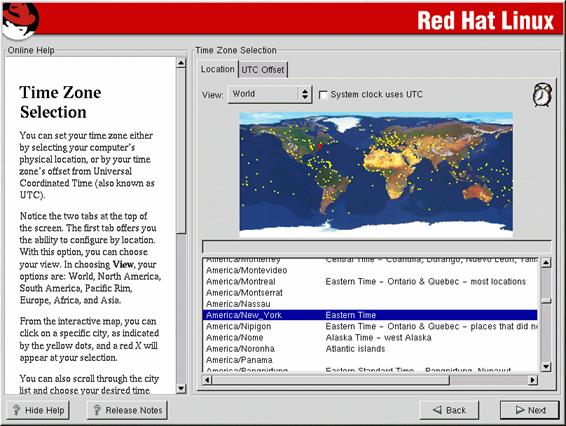
Select time zone.
18.Account Configuration
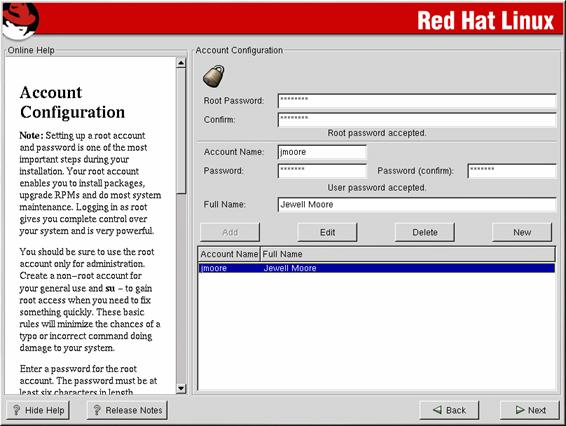
Root Password needs minimum 6 characters in length.
After set password, click NEXT.
19.Authentication Configuration
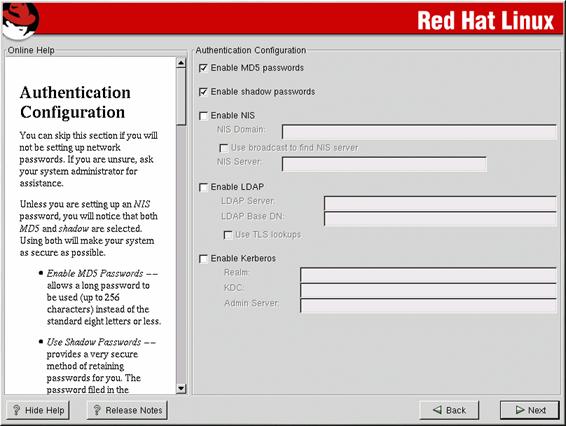
Above picture is from Redhat7.2 that is similar to Redhat 7.1.
Select both ▶ Enable MD5 passwords (MD5) and ▶ Enable shadow passwords .
And click NEXT.
20.Package group selection
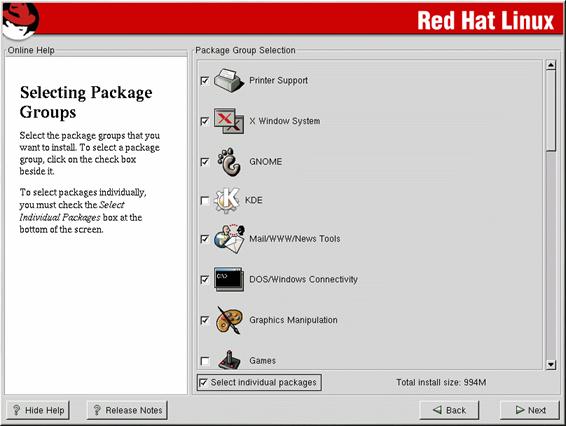
'Development' and 'Kernel Development' are the essential selection items.
21.X Configuration (Video card configuration)
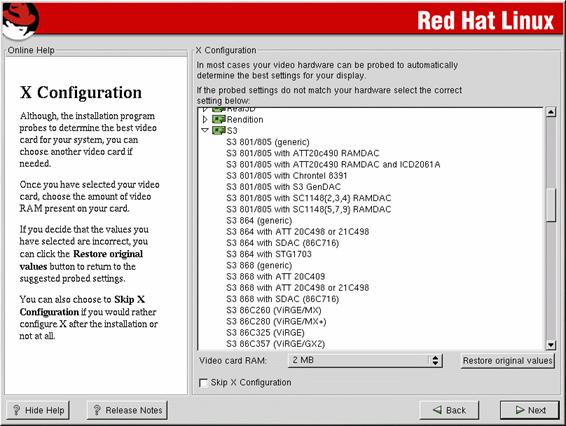
When it cannot detect Video graphic card, you shall select the usage video graphic card at list.
Set RAM capacity of video graphic card. This setting is useful for X Windows. If you will not use X Windows, please check 'Skip X Configuration' and click NEXT.
22. Monitor Configuration
You can set color and resolution, then click 'Test Setting' to test X server. GNOME is the default value.
At 'Please choose your login type', click "Text' and go to NEXT.
23.About to Install
Click NEXT and continue.
24.Installing Package
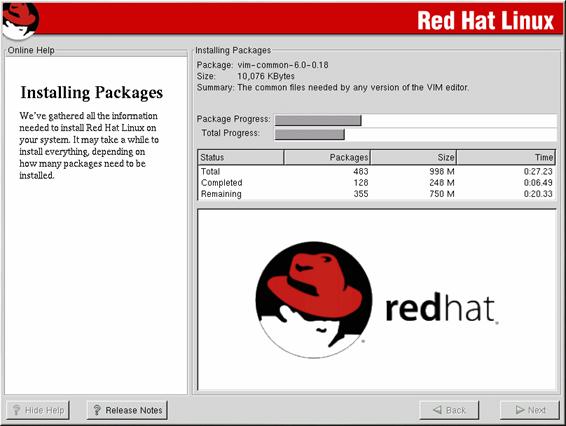
Installation will continue until the package is installed while explanation is given about the package.
During installation, insert CD2/2 at request.
25. Complete
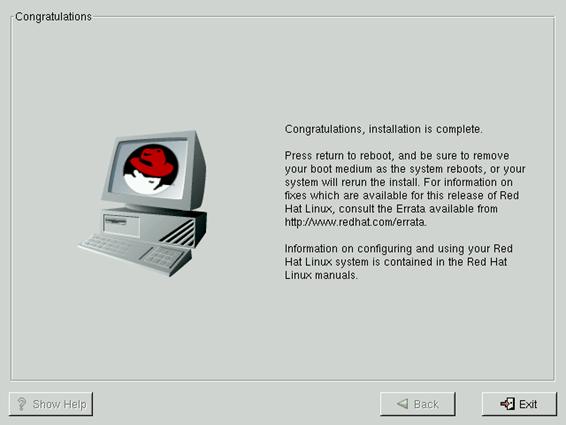
When installation is complete, it appears above messages. Then click Exit and re-boot.
When it is re-boot, it comes at text because you selected 'text' as log-in type.
localhost login : root
password : xxxxxxxx
At [root@localhost / root]#, type 'startx', then it start X Windows.
* Name of Hard drive at Linux
|
IDE Hard Drive |
DOS |
LINUX |
|
|
Primary Master |
C Drive |
Hda |
Hda1 |
|
D Drive |
Hda2 |
||
|
Primary Slave |
E Drive |
Hdb |
Hdb1 |
|
F Drive |
Hdb2 |
||
|
SCSI Hard Drive |
DOS |
LINUX |
|
|
Master |
C Drive |
Sda |
Sda1 |
|
D Drive |
Sda2 |
||
|
FDD |
DOS |
LINUX |
|
|
3.5" |
A Drive |
Fd |
Fd0 |
|
Fd1 |
|||
Copyright © 2024 - Toate drepturile rezervate